 |
||
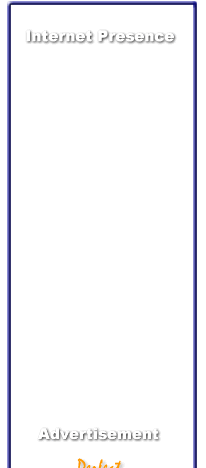 |
|
 |
| Home | |
| Why Website | |
| Services | |
| Contact Us | |
Search Engines Why: Promote Website How: Promote Website |
|
Outlook 2000 Outlook XP/2002 Outlook Express (Win XP) |
| Quick
Tutorials
Microsoft
Outlook 2000 for Windows 2000
2. Click On the Tools menu, (this can be found on the top left hand corner between Favorites and Actions), and then click Accounts. |
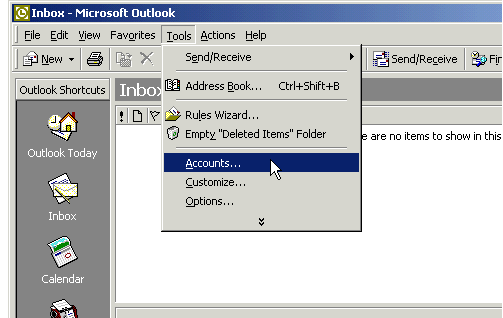 |
3. Click Add (Which will open a small tag to the right of it), and then click Mail. |
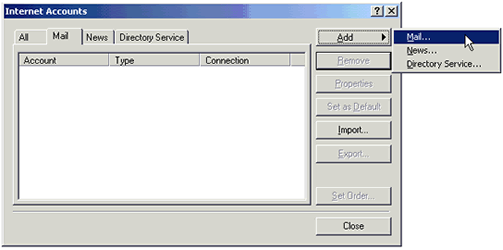 |
|
|
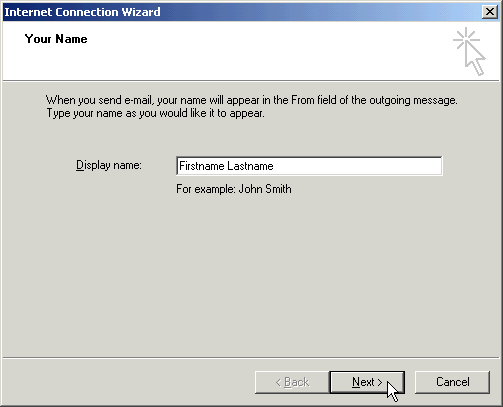 |
5. Insert your FULL e-mail address, the one provided by Perfect Online Solutions. Click Next. |
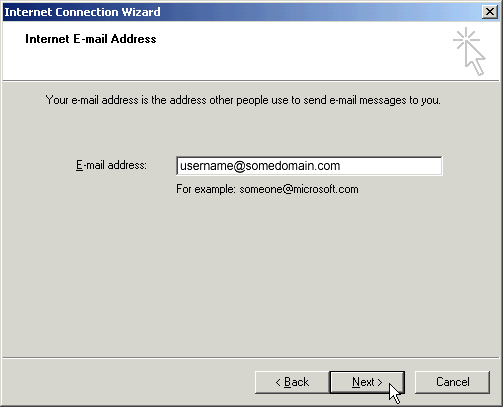 |
|
|
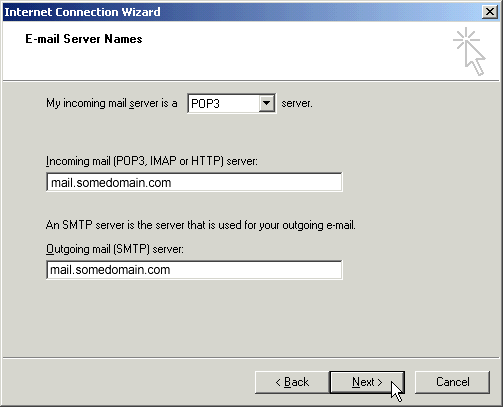 |
|
9. Click Next |
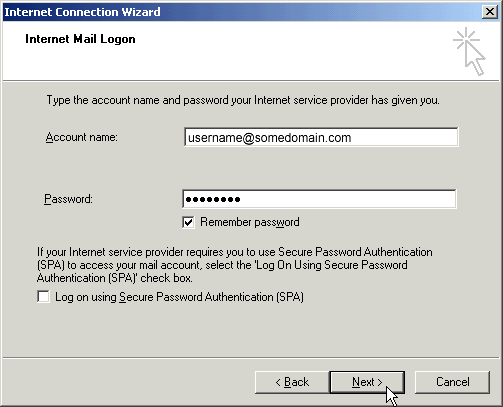 |
10. Select Connect using my phone line if you are using a modem, or appropriate Internet connection. Click Next. |
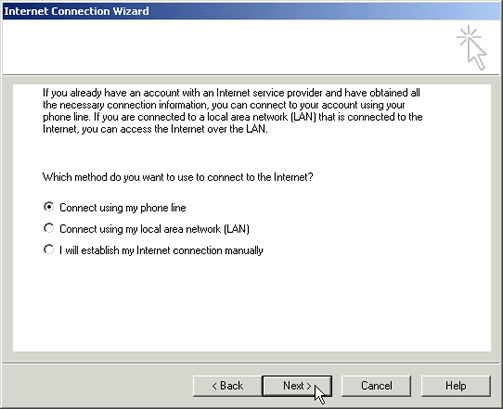 |
11. Select Use an existing dial-up connection. Click Next. |
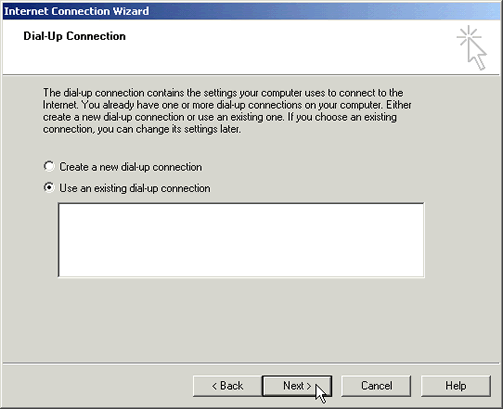 |
12. Click Finish. |
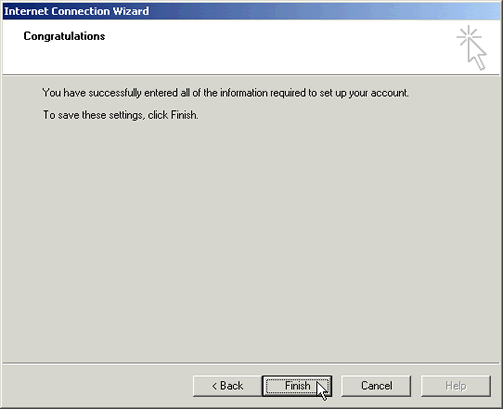 |
13. Double-click your account in the Mail Accounts list. |
 |
14. In the box appearing, click on the Servers tab. |
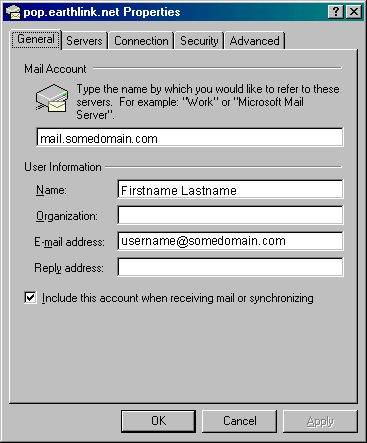 |
15. Once in Servers check the box next to My server requires authentication and click the Settings button. |
 |
16. Select Use same settings as my incoming mail server. Click the OK button. |
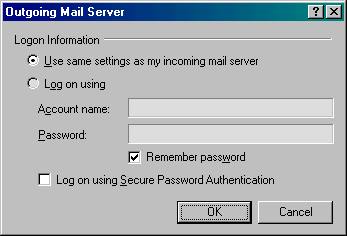 |
17. Click OK again. |
 |
| 18. Your new e-mail account is now set up ready for receiving and sending e-mails. Good luck! |
|
Researched
& Edited By:
Shoneet K. Prasad
|
| Home | Why Website | Services | Contacts |
admin@ePerfectOnline.com